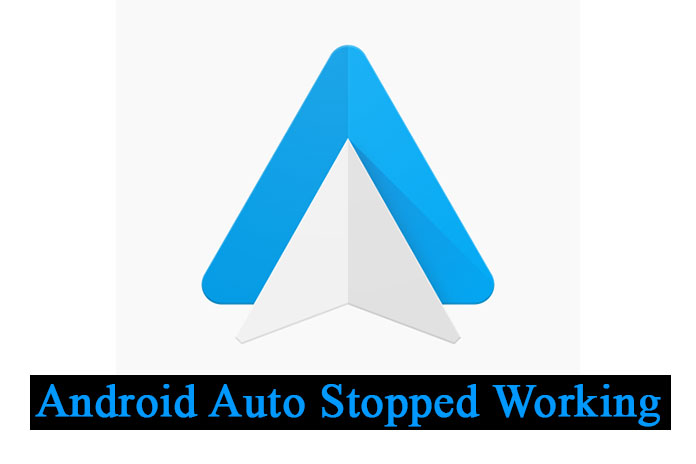Are you facing problems with Android auto apps? Don’t worry! In this article, we will guide you on how to fix the issues. Let’s see the common problems and provide solutions for your Android app to run smoothly. In addition to the common issues of Android auto apps, users might also encounter some regional restrictions and content limitations while using this app. But there are free VPN solutions available for Android that can help you to alleviate these problems. By installing a free VPN for Android, you can easily bypass the regional restrictions and access Android auto apps all over the world. However, selecting a free VPN service that offers fast and secure connections is important. Remember that while selecting free VPN services, it is essential to read the reviews of other users and select the best that suits you. Before getting into the topic, let’s see what an Android auto app is.
Android Auto app is a wonderful platform that allows users to use their Android devices while driving. It also lets you use the Android device with your car infotainment system. Moreover, you can access Google Maps, make calls, receive calls, and reply to messages with your voice while driving. With these features, more and more people are using the Android Auto app every day. However, any technology has pros and cons. Sometimes, Android auto apps can run into issues and may not run as expected. You may notice connection problems, screen blur, app crashes, or compatibility errors.
Common reasons why the Android auto app stopped working:
Below are the following reasons why the app stopped working:
- Connection problem: The Android auto app requires a steady and robust internet connection to work properly. If the internet connection is not connected to your device or if the internet connection is weak, this app may not work.
- Compatibility: The app is not compatible with all devices and car models. Before using the app, make sure your device and car are compatible with the app or not.
- Software Outdated: If you are using outdated software, it can also cause an issue. Make sure your device and car are running on the latest software version.
Pre-Check for common issues:
- First, ensure your device is running on the updated version so that the Android Auto app is up-to-date.
- Second, Check whether the app is compatible or not. You can check the list of compatible phones on the Android Auto official website.
- Third, try to restart your device and car infotainment system.
- Fourth, try to disconnect and reconnect your device’s USB cable.
- Fifth, check your internet connection.
If none of these works, you need to check your car’s manual or contact the manufacturer to check if there are any specific requirements for using the app.
Steps you need to do if the app is freezing or crashing:
If the app is freezing or crashing, try these steps to fix the problem:
- Ensure your device is unlocked and the app is open on your device. Suppose the device is locked and the app is closed; then the Android auto app will not work.
- If the device and app are open, try to restart your car and device. And you can also try to clear the cache and data for the app. To do this, go to the settings option>> Tap on Apps>> then tap on Android auto app>> next tap on Storage>> tap on clear cache and clear data.
- Even if the app doesn’t work, try to uninstall and reinstall the app.
Conclusion:
In this article, we have guided you on troubleshooting and fixing the issue. Ensure the above things are clear even if the Android Auto app is not working; try contacting the manufacturer.
Also Read: How To Download Songs On Spotify On An Android Device