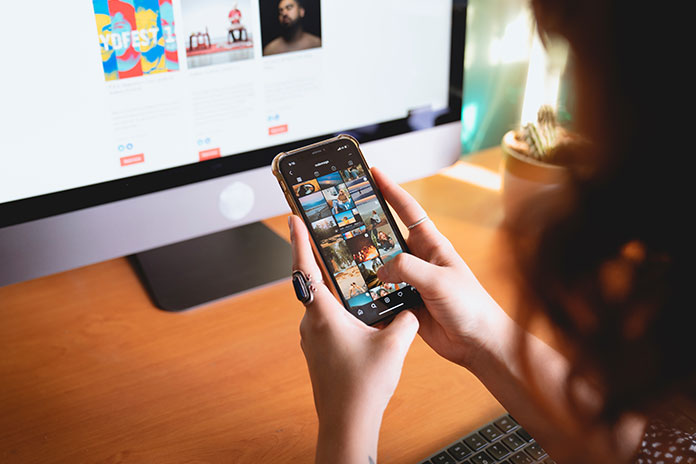Instagram has become the most popular and one of the world’s leading social media networks. Most of the users use Instagram stories to share the behind-the-scenes of their lives. Not only sharing about their life but businesses and creators have found a unique way to share their work. Since the stories have a built-in camera feature, many users shoot the content directly before posting. You need to take extra steps to make sure that your stories are saved to your phone before they disappear after 24 hours. In this article, we will help you download Instagram Stories on your iPhone.
- Procedure to download Instagram story to the archive
- Procedure to download saved stories from the archive
- Procedure to download a current Instagram story
- Procedure to download your Instagram stories automatically
1. Procedure to download Instagram story to the archive
If you don’t want to lose any Stories, then archive is the best thing. Basically, stories will disappear after 24 hours. So, only you have access to your archive. Your followers cannot see unless they have the login information of your account. First, I will guide you to where the archive is located in the app:
- Login into your Instagram app.
- Now, tap on the profile account icon at the bottom-right corner of the screen.
- Next, tap on the three horizontal lines icon at the top-right corner of the screen.
- Tap on the Archive option.
- Tap on the downward arrow at the top-center next to the archive word.
- Now, choose the Stories archive option.
Now, you all know where the archive option is located. Let’s see how to save your stories to archive.
- Open the Instagram app.
- Tap on the profile account icon on the bottom-right corner of the screen.
- Tap on three horizontal lines icon at the top-right of the screen.
- Now tap on settings and privacy and go to archiving and downloading.
- The final step is to enable the save story to archive option.
By doing all these steps, all your posted Instagram stories will be automatically saved to your archive stories after the 24-hour mark has passed so that you can access your stories at any time.
Also Read: Best Instagram Private Viewer Apps
2. Procedure to download saved stories from the archive
Saving Instagram stories to archive is a great option, but how do you download them directly to your phone gallery? Below are the steps you need to follow to download the saved stories to your iPhone.
- Log in to your Instagram account.
- Tap on the profile account icon at the bottom-right of the screen.
- Tap on three horizontal lines icon at the top-right of the screen.
- Choose the Archive option.
- Tap on the downward arrow next to the word archive at the top-center of the screen.
- Choose the Stories Archive option.
- Choose the photo or video that you want to save to your iPhone.
- Tap on more options at the bottom-right of the screen.
- Select the Save Photo option.
Following these simple steps, you can directly save your photos from the archive to a camera roll or gallery.
3. Procedure to download a current Instagram story
To download the current Instagram story, you need to follow these simple steps:
- Log in to the Instagram app.
- Tap on the Profile icon at the top-left corner of the screen. You can see this on the main homepage of the app.
- Tap on the “More” option at the bottom-right of the screen.
- Select the Save option.
- Select Save Story.
Following these instructions, you can directly download the current Instagram story to your camera roll.
4. Procedure to download your Instagram stories automatically
Follow the below steps to download your Instagram story automatically to your iPhone:
- Log in to the Instagram app.
- Tap on the profile account at the bottom-right of the screen.
- Tap on three horizontal lines icon at the top-right corner of the screen.
- Select the Settings and Privacy option and go to Archiving and Downloading.
- The final step is to enable the saving story to Camera roll option.
Conclusion:
These are some procedures to download and save Instagram stories to your camera roll. Using the tool StorySaver.net, you can download your Instagram stories to your iPhone.
Also Read: Best Instagram Story Saver Apps For iOS & Android