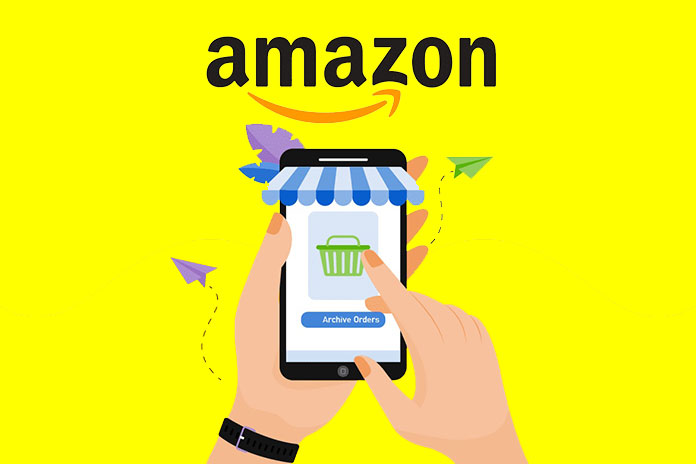Amazon accounts can be shared with others, but if you are trying to order something special for someone then it can ruin the surprise. However, it is difficult to keep purchases secret because a quick look of purchase history tells a story. But, don’t worry here in this article you will get the information about how to archive amazon orders. So, you can hide some purchases from the main purchase history list. But, they still remain on your amazon account. Follow below steps to archive amazon orders..
Steps to Archive Amazon Orders on PC or mac
- To do this, first you need to log in to your Amazon account by visiting Amazon’s official website.
- Place the cursor on Accounts & Lists in the top-right, then click on Orders option.
- Find the order you want to archive, then click on archive button in the bottom left-corner of the order.
- You will be asked to confirm your choice, confirm by clicking on the archive order button.
- Once you have archived the order the order will hide from the order list. You can archive up to 500 orders per account from the Amazon purchase list.
Also Read: How To Recover Deleted Facebook Account
Steps to Archive Amazon Orders on Android, iPhone or iPad devices
To Archive Amazon orders on mobile devices we can’t archive orders on app, but that doesn’t mean there is no way to archive orders on mobile devices. You can archive orders on the desktop website just follow these steps on your mobile devices.
- Open any browser like chrome, safari on your mobile device.
- Visit the Website WWW.amazon.com and log in to your account.
- Tap on 3 dotson the top-right corner of the screen and choose the desktop site.
- Now, tap on the Accounts & Lists drop-down menu in the top-right corner of the screen.
- Select your orders option.
- Now, find the order you want to archive and tap on the Archive Order button.
- You will get a pop-up window, again tap on the Archive Order option.
- That’s it your order will be moved from the main list to the archive list.
Steps to find Archived Orders and How to unarchive orders on Amazon
- First you need to log-in to your amazon account from any browser (on any device).
- Tap on the “Accounts & Lists” drop down menu and select Your orders option.
- Now, tap on the Timeline drop-down menu and choose “Archived Orders.”
- Now you will be able to see all the archived orders.
- Check the order you want to unarchive and single click on the “Unarchive Order” option.
Conclusion:
In this way you can archive the orders from amazon, so that no one will look up what you buy. Now, go ahead and order something for your loved ones and hide it from them so as not to ruin the surprise. I hope this article helped you in getting the required information and thanks for reading the article.
Frequently Asked Questions:
Why can’t I archive amazon orders?
Unfortunately you can’t archive amazon orders from the app. You can find the archive order option by signing in to the amazon account through the web browser.
How do I hide orders from amazon?
To hide orders from amazon you need to archive it. To do that you need to follow the steps by signing in to the amazon account. Tap on “Account & lists” drop down list >> Your orders >> Select the order you want to archive >> Click on archive button below the order >> Confirm by tapping on archive option again. That’s it.
Also Read: How To Edit A PDF File on iPhone