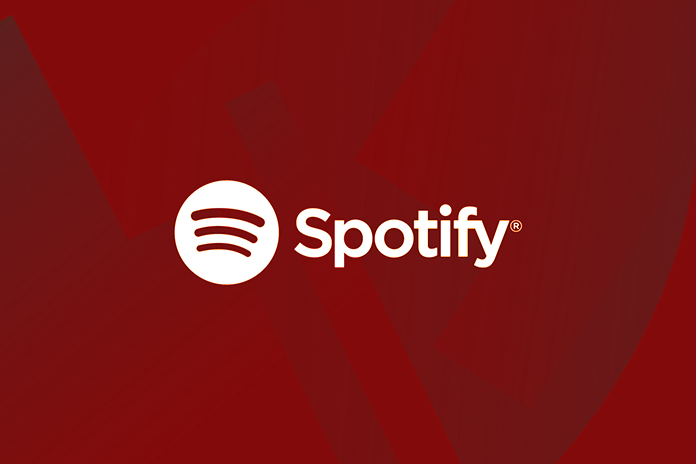Today, in this article, we will guide how to update Spotify on PC, Mac and Phone devices. The steps are pretty much similar across all the platforms. If you are a Spotify user, it’s essential you keep the app up-to-date with the most recent version with new features. Without any further delay, let’s see how to update Spotify. Before that, for the new users who don’t know what Spotify is, we will give you a brief introduction to Spotify.
What is Spotify?
Spotify is a music streaming service that provides you access to millions of songs, podcasts and videos from artists all around the world. Spotify is available on both Mac and Windows, and it can also be used on other devices, such as smartphones and tablets. It has a wide range of features, such as creating custom playlists, discovering new music and automatically playing songs similar to the ones you already liked.
Also Read: How To Download Music On IPhone For Free
How to Update Spotify on Windows and Mac?
It’s simple and easy to update Spotify on your Personal Computer. It will take you a few minutes, and the process is almost similar whether you are using Windows or Mac.
- Step 1: Once you log into your Spotify account on your Personal Computer( Windows or Mac). At the top-right corner, you will find a blue dot right next to your profile picture. If you notice there is a blue dot, then that means a “Spotify Update” is available.
- Step 2: Single-click on your Profile picture, and a drop-down menu will appear. You will see the options in the menu like “Update Available, Restart Now” if an update is available. Click on that option to initiate the update, and then Spotify will automatically shut down and restart.
- Step 3: Usually, the Spotify app will automatically update from this point, and the app will restart itself. If the app does not restart by itself, simply launch the app manually, and you will have the latest version of Spotify. The above steps are the same for Windows and Mac PCs.
How to update Spotify on your Phone?
Updating Spotify on your smartphone devices is a quick and simple process. You can easily update through the Google Play Store or App Store.
- “Google Play Store” and “ App Store “ are the two official apps for Android and iOS devices, respectively. It can be found on your home screen.
- In the App Store or Google Play Store, type Spotify in the search bar. A list of results will show up; find the official Spotify app and Tap on it.
- Once you tap on the app, you will be taken to the Spotify listing page on the respective app store. On this page, you will find an update button next to the listing. Tap on it to start updating Spotify.
It’s quite simple; just follow the above instructions you can successfully update Spotify on your smartphone devices.
How to enable Auto-Update on your Mobile device?
You can ON the Auto-Update function for Spotify on your Android device. If you want a more easy-going alternative. Just follow the below steps:
- Open “ Google Play Store”.
- Search for the Spotify app and open the app within the Play Store.
- Tap on the three dots ( menu ) in the top-right corner.
- Choose “ Enable Auto-Upate” Option.
Note: No iOS Automatic Updates for iPhones and iPads.
Also, make sure to check Play Store settings Goto Settings>> Network Preference>> Auto-Update Apps and check over the network if you are using mobile data or Wi-Fi. Choose the option according to your preference: mobile data or Wi-Fi.
Conclusion:
We hope this article has helped you with how to update Spotify on Windows, Mac and Smartphones. It is a simple, straightforward process.
Also Read: How to Update How To Download Songs On Spotify On An Android Device