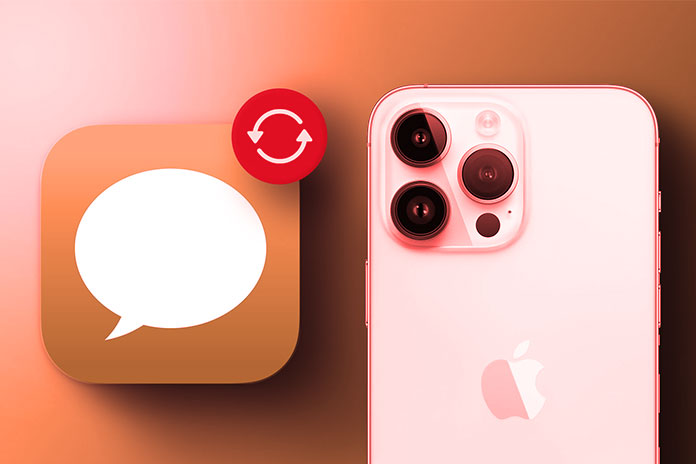Have you accidentally deleted a text message on your iPhone? And wanted to restore it? Then you are in the right post; here I will explain a few methods to restore deleted text messages on iPhone.
Method 1:
First thing, whenever the message or conversation gets deleted accidentally, don’t panic. You can recover the lost text messages on your iPhone device without backup. The deleted message gets transferred into a special folder within the messaging app called “Recently Deleted” (note: only iOS 16 or later have this option).
You need to follow these steps to check the deleted messages on your iPhone and restore them from the “Recently Deleted”:
- First, open the “Messages” app on your iPhone Device.
- Check the “Edit” option on your iPhone device’s upper left corner/angle. “Tap” on it.
- “Select” the “Show Recently Deleted “option.
- And now, select the conversation or message which you want to recover.
- Tap on the “Recover” option to recover it back.
Note: The sad thing about this is that the deleted conversations or messages are kept in this folder for a limited time, i.e., 30 days. After 30 days, the deletion will be permanently removed from the iPhone.
Method 2:
If Method 1 doesn’t work for you, I am sure Method 2 works using a Data Recovery software tool. Only some Data recovery tools are compatible with iPhones and can recover lost messages from iPhones. Using “Disk Drill” data recovery software, you can get the lost messages back from your iPhone. Follow these simple instructions to get it back:
- First, Download “Disk Drill” software for Mac from the official website.
- And “Install” the software tool by following the instructions on your screen.
- By using a USB cable, Connect your iPhone device to the computer.
- Set “Disk Drill.”
- The “iPhones and iPads” option is on the left sidebar. “Select” it.
- Select your iPhone device.
- Tap the “Search for lost data” button, and it starts the “Scan” process.
- Once the “Scan” has been completed, Tap on the “Messages” tab on your left sidebar.
- Select the message to preview & make sure you need it.
- And “Choose” the lost or deleted text messages you want to get back and Click/Tick the “Recover” Option.
- Finally, choose the preferred location where the recovered message has to be stored.
Note: This Disk Drill has free and pro versions. The free version only allows you to scan & preview the recoverable data, whereas the Pro version performs the Recovery.
Method 3:
Method 3 is asking the provider for Help. The company might help you recover the text messages on your iPhone, but it depends on your mobile provider. This option only works if only a little time has passed because each provider has its time limit.
You need to follow these step-by-step processes with the Help of a mobile provider:
- First, open the “Settings” Option on your iPhone device.
- Tap on “General” & tap on the “About” option.
- Now Scroll down to “Network” to see the mobile provider name.
- Check the provider’s website to find the customer service number.
- Contact them to get Help recovering the lost text messages from your iPhone.
Conclusion:
Recovering text messages from the iPhone without a Backup may be tricky. But they are pro data recovery tools that support iPhones. It can help resolve the problem or take Help from the mobile provider. They may help you restore the deleted conversations to your device.
Also Read: Avast Premier License key And Activation Codes [100% Working]